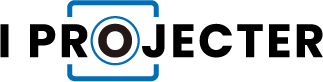There are a few things that might be interfering with your ability to get sound from a projector to speakers. There might be a problem with the projector’s configuration, a problem with the cables or connections, or even a problem with the audio source. How to get sound from projector to speakers?
The projector and speakers must be properly wired or wirelessly connected in order for the projector to output sound to them. Passive speakers, on the other hand, need an AV receiver or powered stereo amplifier in order to connect to a projector directly.
Continue reading to learn about connecting options for these speakers, including wired and wireless ones.
More To Explore:
Table of Contents
What Causes Sound to Not Get From Projectors to Speakers?
The possibilities that could result in a problem with sound getting from a projector to speakers are essentially endless due to the wide variety of audio and video sources, projector configurations, and speaker configurations.
Here are the most common problems you might be dealing with:
- Bad cables
- Bad connections
- Loose connections
- Projector sound settings
- Audio input device settings
- Software issues
How To Get Sound From Projector To Speakers?
You’ll need to try a few fixes before you find the one that works to solve your issue and successfully get sound from your projector to your speakers. If one doesn’t apply to you because of your particular hardware configuration, move on to the next one.
- Evaluate your connections. Remove the cable that connects your audio/video source to your projector, then re-plug it, making sure to seat each end firmly. Afterward, carry out the same procedure with the cable or cables that are attached to your speakers. You won’t hear anything if any of the connections are unseated or loose.
- Verify the type of your connection. There won’t be any sound if your projector and an audio/video source, such as a laptop, are connected via VGA because VGA only supports video. The same holds true whether you connected your projector to an audio/video source using a single video RCA cable or three RGB RCA cables. A separate cable, such as an optical audio cable, RCA audio cables, or 3.5mm audio cables, is required to transmit sound when using VGA or RCA cables for video. For sound transmission over RCA cables, left and right channel cables are required.
- If the cables you use to connect your projector to your speakers or your audio/video source to your projector are damaged, try using new ones. Sound may occasionally cut in and out if you move or wiggle a broken cable.
- Check your audio input device. Verify that the appropriate audio output is chosen and that the computer or laptop is not muted if you have connected a computer or laptop to your projector. Make sure the device is not muted or the volume has not been lowered if you’re using another device to output audio and video to your projector.
- Verify the projector’s volume. You might have trouble hearing the speakers if the projector’s volume is turned down. You definitely won’t if it is muted.
- Ensure that the projector’s sound output source settings are correct. Press the source button if your projector has one. If it doesn’t, follow the instructions provided by your projector to make sure you’re sending the right audio source to the speakers.
- Look at the speaker’s volume. Check the volume of any soundbars, home theater receivers, or amplifiers you may be using. Don’t forget to turn everything on. Check the speakers’ functionality and connect any additional audio sources you may have.
- Check the speaker’s input configuration. Make sure you’ve chosen the audio input connected to your projector if you’re using a soundbar or receiver that has multiple audio inputs. Switch to a different projector by, if at all possible, plugging yours into a different one.
- Examine the software for updates. Make sure there aren’t any available app updates before using a projector or connecting a Fire Stick or Roku. Issues could arise if the app is out of date.
- Check for wireless interference. Remove any potential interference sources if you’re using Bluetooth or Wi-Fi to connect wirelessly to the speakers. If it’s possible, try moving the projector and speakers closer together and check their connections.

How To Get Sound From Projector To Speakers Wirelessly?
The steps above are obviously for connecting speakers to your projector using audio cables, but more and more homes use Bluetooth speaker systems instead. If you can get Bluetooth to function on your equipment, connecting wirelessly can save you the hassle of tying down cords and is particularly useful for ceiling-mounted projector systems.
Most projectors lack wireless connectivity. A Bluetooth transmitter can allow any device to send its audio wirelessly (>>> Find top value Bluetooth transmitter on Amazon). Simply connect it to the audio out port on your projector. On initial insertion, the majority of transmitters will automatically pair with any nearby Bluetooth speakers. If not, move the speakers closer to the transmitter and make sure Bluetooth is turned on for both the speaker and the transmitter. Then, as directed by the device, manually pair the speakers.
The wireless connection introduces a new variable, making it more difficult to troubleshoot sound issues with wireless speakers. Start by addressing the above troubleshooting inquiries. If the speakers and projector both work properly, the Bluetooth connection itself is the problem. Reset your wireless router, then restart the Bluetooth on the speaker and re-pair the transmitter. You should be able to resume your normal activities after doing this.
Why Do You Want To Use An Audio/Video Receiver?
And finally, I’m addressing those of you who have home theater projectors that cost as much as a used car and who intend to use them with 4K content that has comparable sound quality (such as Dolby Atmos or a 7.1 channel stream). If this is you, then you almost certainly need to skip the projector audio question entirely: your streaming box, whatever it is delivering content, should absolutely connect directly to an audio/video receiver.
You might assume that using an A/V receiver just adds more steps and the second point of failure, not to mention additional expense, after reading about the two methods mentioned above. There is no escaping the fact that a projector will, at most, only be able to produce two-channel sound because, in the end, that is what a projector is made for.
If you run an HDMI cord to it and expect it to manage the sound file on that HDMI cord into 7.1 channels of surround sound, not only are you going to be dealing with cable management hell, you’ll be asking your projector to carry all the weight of a receiver–the device that is designed to do that audio management–without any of the dedicated hardware for it.
The A/V receiver method is the best option if you want the best quality, even though it might take more time and money to set up.
Read More: Best Projector Speakers
FAQs
How are Bluetooth speakers and a projector connected?
Make sure your projector has Bluetooth support first because not all of them do. After that, turn on pairing mode on your speaker and look for it on the list of compatible devices in the Bluetooth settings of your projector.
How is a projector screen made?
A DIY projector screen can be created from PVC pipes, two yards of pearlized white spandex, and fabric tape. The pipes form a frame on which to hang the cloth. Check the fabric for any sagging or lines.
Which paint should be applied to a projector screen?
You will need a primer and high-quality theater screen paint if you want to paint a projector screen on a white wall. There are two well-known brands: Digital Image Screen Paint and Paint on Screen.
How do you link a phone to a projector?
Smartphones and projectors should be able to communicate with each other via HDMI, but an adapter is necessary. A Lightning Digital AV Adapter or Lightning to VGA Adapter is required if you’re using an iPhone. Use a USB-C to HDMI adapter if you have an Android device.
Read More: How To Connect Projector To Phone?