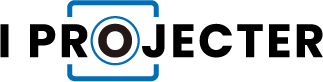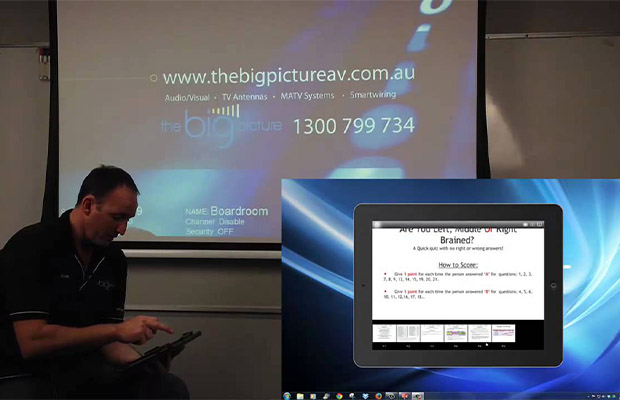It is true that using an iPad with a projector can be impressive, not to mention that it has practical uses in the workplace. A growing number of businesses are adopting bring-your-own-device policies as they recognize the advantages of using visual aids to enhance meetings and the potential for collaboration.
How to connect iPad with projector? Depending on the projector, you may be able to use a single cable, an Apple TV, or an adapter cable to connect an iPad to it.
This article will explain various ways to connect an iPad to a projector.
Table of Contents
How To Connect iPad With Projector With A Cable?
It is necessary for the projector, TV, or monitor to support input from both an HDMI and a VGA connection. Use an adapter to plug into the iPad and either an HDMI or VGA cable to connect to the display device because the iPad has a Lightning port.
Use the HDMI connection the majority of the time. Through a single cable, HDMI transmits both video and audio. You may want to bring both types of adapters and cables if you frequently present because you may run into older systems that only support a VGA connection.
To connect an iPad to a projector, TV, or monitor:
- Make use of the proper adapter. Use a USB-C to HDMI adapter or a USB-C to VGA adapter, depending on the display device, on an iPad Pro released in late 2018 or later with a regular USB-C port. These are the same connectors used to link a macOS laptop with a USB-C connection to a projector. The same USB-C adapter works with both Mac and iPad. Use a Lightning to HDMI or Lightning to VGA adapter on an iPad with a Lightning cable connector.
- Obtain the proper cable.Use the HDMI or VGA cable that was included with the projector, television, or computer monitor most of the time. If you don’t already have an HDMI or VGA cable, you can either buy a Belkin HDMI cable from the Apple Store or an HDMI or VGA cable from a different retailer, like Monoprice.
- Plug the HDMI or VGA cable (whichever is appropriate) into the adapter’s other end, then plug the cable into the projector to complete the connection. Connect a power cable if the adapter has a port for power. Some setups and systems require a power source in order to function.
- The projector, iPad, and other equipment should all be turned on. When an iPad is connected, the projector or screen automatically detects it and displays the screen.
- If the screen doesn’t appear after the projector has been on for a minute or two, you might need to adjust a setting on the projector, TV, or monitor. Find the menu or button that controls the source.

How To Connect iPad With Projector With Apple TV?
The Apple TV box can also be connected to a projector with an HDMI cable, but keep in mind that the projector’s setup menu may need to be used in order for the Apple TV to be detected.
Then, tap Screen Mirroring after opening the Control Center on your iPad and Apple TV while connected to the same Wi-Fi network.
For more information on how to connect your iPad to Apple TV, read our article, “How to connect your TV and iPad in two different ways.”
How To Connect iPad With Projector With A Single Cable?
One cable can be used to connect some more recent projectors, like the Bijou portable projector, to your iPad.
You only need lightning to USB-C cable to connect your iPad to this projector if you have one of the more recent iPad Pro models, in which case you’ll need a cable with two USB-C ends.
Read More:
- How To Connect Projector To Phone?
- How To Connect MacBook To Projector?
- How To Connect RCA Projector To Phone?
How To Share iPad Display Wirelessly?
An iPad can wirelessly link up to a projector as well. An Apple TV, an HDMI cable, and a projector with an HDMI port are required. The iPad and Apple TV also need to be on the same Wi-Fi network.
On an iPad, you can use screen mirroring in both portrait and landscape modes.
- With the aid of an HDMI cable, join the Apple TV to the projector. Rather than a TV, a projector serves as the display. On the Apple TV and the projector, respectively.
- To access the Control Center, swipe down from the top-right portion of the iPad Home screen.
- Tap Screen Mirroring.
- Select Apple TV by tapping its name.
- To stop sharing the iPad display with the Apple TV, go to the Control Center, tap the name of the Apple TV, then tap Stop Mirroring.
- You can disconnect the iPad and the Apple TV screen will appear once more.
Why Connect iPad To A Projector?
To display slides, share videos, and mirror the screen, connect your iPad to a projector. Others can see more clearly on a projected screen without having to swarm around your device or pass it from person to person. The majority of the time, an iPad can be connected to a television or computer monitor as well.
What you see on the iPad displays on the projector screen when you have a wired connection. You can mirror the screen or share content from any app that supports AirPlay using a wireless connection.
Conclusion
This quick guide should have provided you with some options for connecting your iPad to a projector. I would appreciate it if you shared this article if you liked it.
Thanks for reading!
Read More: How to Connect Vankyo Projector to iPhone?